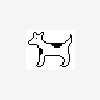Such a n00bish question...
#1
 Guest_lost_prophet_*
Guest_lost_prophet_*
Posted 10 November 2004 - 07:07 PM
In Photoshop how do you resize an image you have dragged in to the canvas?
#2

Posted 10 November 2004 - 07:56 PM
Control + alt + Z anytime
Anyway, about your question...It's easy and there are two ways to do it.
After pasting the picture into the canvas, you have to click on the "Move Tool" icon, to do that you have to press the icon on the menu that you see on the left or simply by pressing V on your keyboard.

(In the picture I put some red color so you can see it)
You will see that the picture will be sourounded by a box that means that you can now resize the picture however you want on the canvas by placing the cursor on one of the little boxes that appear on the corners of the picture and going left to right or viceversa or diagonally, whatever.

I recommend you to hold Shift on your keyboard while doing it so the picture won't be looking all unshaped (is that a word?)
Try not to make the pictures too big, because they will look all pixelated.
-----------------
The 2nd way to do it is by simply going to the menus that are on top.
Go to Image ---- and when the little window goes down, click where it says "Image size" and you can write the size that you want your picture to be. The only downside is that it's harder to get it exactly the way you want.
Hope you understand, I am really bad at explaining.
#3
 Guest_lost_prophet_*
Guest_lost_prophet_*
Posted 10 November 2004 - 08:08 PM
#5

Posted 10 November 2004 - 09:24 PM
#6
 Guest_Guitarfreak454_*
Guest_Guitarfreak454_*
Posted 10 November 2004 - 11:57 PM
#7
 Guest_Speed Damage_*
Guest_Speed Damage_*
Posted 11 November 2004 - 02:53 AM
#8

Posted 11 November 2004 - 06:19 AM
#9

Posted 11 November 2004 - 07:20 AM
Cool man, always nice to see some new artists make there starts!I have really been meaning to learn how to use Photoshop. I might start playing around with artwork and I'm pretty sure I'll have some n00bish questions for you all. :-)
Good luck, do not be afraid to ask questions, and most importantly...have some fun
#10
 Guest_Roamer_*
Guest_Roamer_*
Posted 11 November 2004 - 12:45 PM
I simply use Edit - Free Transform, to resize images. "Basically the same thing as what you said Damage, Inc. & Spawn" And just hold down on the shift key as your resizing it so it won't loose it's original shape.Edit - Transform - Scale is what I use because you can size it by eye (versus image size's numbers) and I think when doing Scale, it makes it look better when making it larger than its actual size (cuts down on the pixelation).
Also remember to pick the layer you are wanting to resize. Then as Mr. Metal said just use the move tool to place it wherever you want on the canvas.
I have really been meaning to learn how to use Photoshop. I might start playing around with artwork and I'm pretty sure I'll have some n00bish questions for you all. :-)
I agree with frantik2k3 it's great to see newly inspired artist's joining in and making covers
Thanks much
0 user(s) are reading this topic
0 members, 0 guests, 0 anonymous users